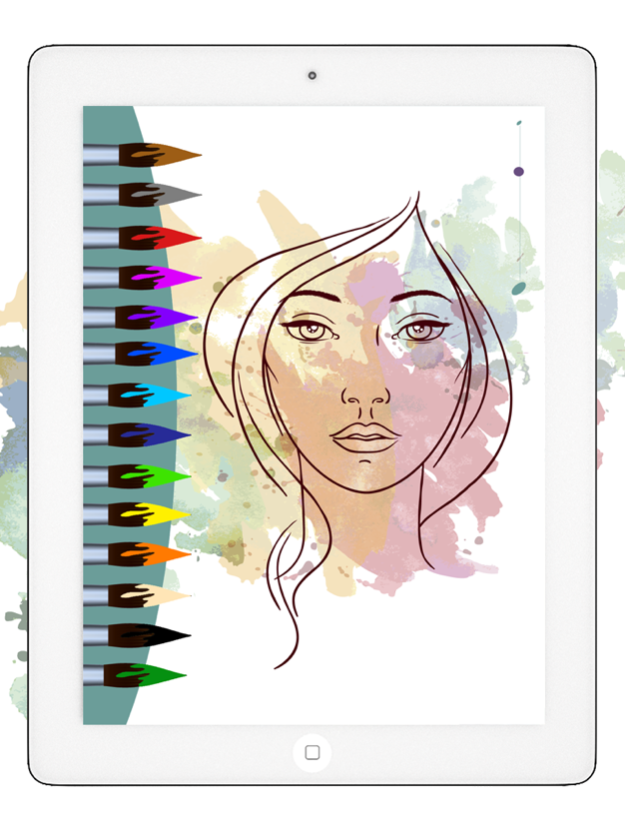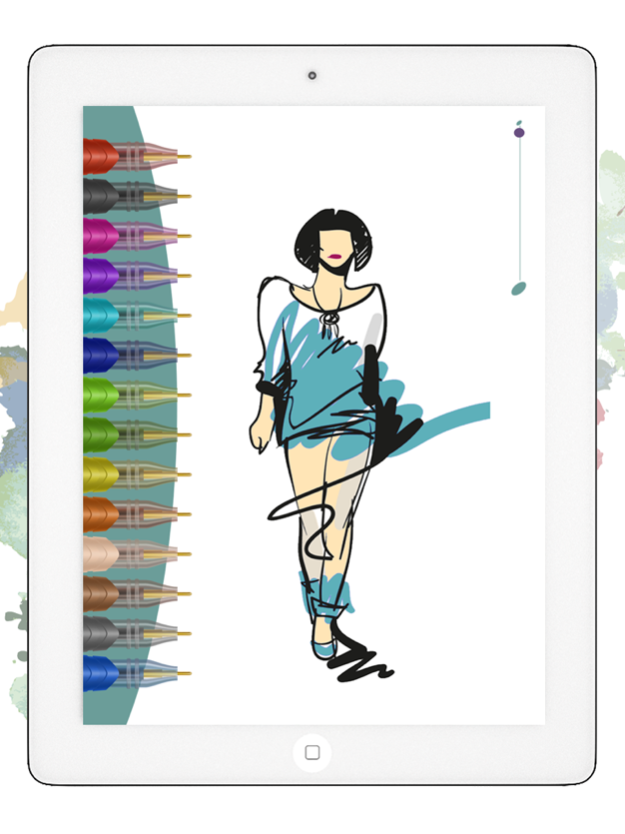Draw – Drawing desk 1.1
Continue to app
Free Version
Publisher Description
If you like to draw on the screen of your phone or tablet, this application to draw, paint or color pictures with your fingers on the screen, will interest you.
Draw everything you can think of, take notes or write down the ideas as a post it with these stickies. You can use this sticky notes app as a notebook or notepad to doodle. It's a drawing and painting app for adults and children who just started learning how to write or paint or draw. Use it to entertain the kids while you wait in the waiting room or at the doctors appointments or when they are ill at home or bored. This way your children will be able to make their drawings of animals or cars or pictures of princesses and fairies.
Main characteristics:
• Choose from different backgrounds and draw a picture, choosing the color, font or thickness of line you want.
• You can take a picture or insert one from the image gallery and decorate it doing a doodle or sketch and write notes as in a notepad or notebook.
If you want you can buy a version without ads.
Dec 20, 2015
Version 1.1
This app has been updated by Apple to display the Apple Watch app icon.
Some issues solved
About Draw – Drawing desk
Draw – Drawing desk is a free app for iOS published in the Recreation list of apps, part of Home & Hobby.
The company that develops Draw – Drawing desk is Valenapps. The latest version released by its developer is 1.1.
To install Draw – Drawing desk on your iOS device, just click the green Continue To App button above to start the installation process. The app is listed on our website since 2015-12-20 and was downloaded 5 times. We have already checked if the download link is safe, however for your own protection we recommend that you scan the downloaded app with your antivirus. Your antivirus may detect the Draw – Drawing desk as malware if the download link is broken.
How to install Draw – Drawing desk on your iOS device:
- Click on the Continue To App button on our website. This will redirect you to the App Store.
- Once the Draw – Drawing desk is shown in the iTunes listing of your iOS device, you can start its download and installation. Tap on the GET button to the right of the app to start downloading it.
- If you are not logged-in the iOS appstore app, you'll be prompted for your your Apple ID and/or password.
- After Draw – Drawing desk is downloaded, you'll see an INSTALL button to the right. Tap on it to start the actual installation of the iOS app.
- Once installation is finished you can tap on the OPEN button to start it. Its icon will also be added to your device home screen.